Flutter has revolutionized mobile app development by allowing developers to create natively compiled applications from a single codebase. One of the key reasons behind Flutter's growing popularity is its extensive library of widgets that empower developers to build beautiful and interactive apps quickly and efficiently. In this blog, we’ll dive into essential Flutter widgets and explore how they contribute to building interactive user interfaces.
What Are Flutter Widgets?
In Flutter, everything is a widget. From a simple text field to complex interactive screens, widgets are the building blocks that define the visual structure and functionality of an app. There are two types of widgets in Flutter: Stateless and Stateful.
- Stateless widgets: These are static widgets that do not change during runtime. They display static content, such as text or images.
- Stateful widgets: These are dynamic widgets that can change over time in response to user interactions, such as buttons or forms.
Understanding these essential Flutter widgets is the first step toward becoming proficient in Flutter app development.
Must-Know Flutter Widgets for UI Development
Here’s a list of the best Flutter widgets for UI development that every developer should master to create stunning, interactive applications.
1. Container
The Container widget is one of the most versatile and commonly used widgets in Flutter. It acts as a box model, allowing you to add padding, margins, borders, and background colors to other widgets.
Key Features:
- Can hold a single child widget.
- Provides flexibility for layout design.
- Supports padding, margin, and border styling.
2. Row and Column
Row and Column are layout widgets used to organize child widgets horizontally and vertically, respectively. They are perfect for creating flexible layouts in your app.
Key Features:
Row: Aligns children horizontally.Column: Aligns children vertically.- Supports spacing, alignment, and layout control.
3. Text
The Text widget is crucial for displaying any textual content. It comes with a variety of properties to customize font size, color, alignment, and style.
Key Features:
- Displays simple and rich formatted text.
- Supports multiple styling options.
4. Stack
The Stack widget allows you to overlay multiple widgets on top of each other. It’s a powerful tool for creating complex UI designs, such as overlapping elements or floating action buttons.
Key Features:
- Supports layering of widgets.
- Great for creating custom layouts with floating or overlapping elements.
5. ListView
The ListView widget is perfect for displaying a scrollable list of items. Whether you're building a simple list of text or an infinite list of dynamic content, ListView is the go-to widget.
Key Features:
- Provides scrolling functionality.
- Supports both horizontal and vertical lists.
- Offers a builder pattern for dynamic content loading.
6. GestureDetector
For making your apps interactive, the GestureDetector widget allows you to detect various touch events like taps, swipes, and long presses.
Key Features:
- Detects user interactions, such as taps, swipes, and long presses.
- Supports various gesture handling mechanisms.
7. Scaffold
The Scaffold widget provides the basic structure for your app. It helps in creating consistent layouts by offering default components like app bars, floating action buttons, drawers, and snack bars.
Key Features:
- Creates a consistent app structure.
- Provides layout scaffolding with app bars, drawers, and floating action buttons.
8. Padding
Padding is a simple yet crucial widget for adding space between widgets. By adjusting padding, you can create a well-structured, organized layout that is both user-friendly and visually appealing.
Key Features:
- Adds spacing around widgets.
- Enhances layout organization and design.
9. Form
The Form widget is essential for building interactive forms that collect user input. When combined with input fields like TextFormField, it becomes a powerful tool for validating and managing form data.
Key Features:
- Allows the creation of forms with validation.
- Supports input fields like
TextFormFieldfor user input.
10. Image
The Image widget lets you display images in your Flutter app, whether from the network, local storage, or assets.
Key Features:
- Displays images from various sources like network or local files.
- Offers options for scaling and fitting images within the layout.
Why Widgets Matter for Interactive Apps
Widgets are the foundation of interactive app development in Flutter. By understanding how to use Flutter's core widgets, you can easily build responsive, efficient, and visually stunning apps. These widgets enable you to create fluid user interfaces that adapt to user interactions, enhancing the overall user experience.
For developers looking to build apps with beautiful UI and intuitive interaction, mastering these widgets is essential. A top Flutter app development company often relies on these components to deliver high-quality mobile applications that stand out in the competitive market.
Conclusion
Flutter's widget system offers an unparalleled level of control and flexibility, making it one of the most powerful tools for mobile development. Whether you're creating a simple app or a complex, interactive UI, the essential widgets discussed in this blog will help you build robust and responsive applications.
When searching for the best Flutter widgets for UI development, it’s important to focus on the foundational components that can scale as your app grows. And if you’re not sure where to start, working with a top Flutter app development company can help ensure that your project is a success from day one.
Let these widgets be the building blocks for your next great Flutter app!



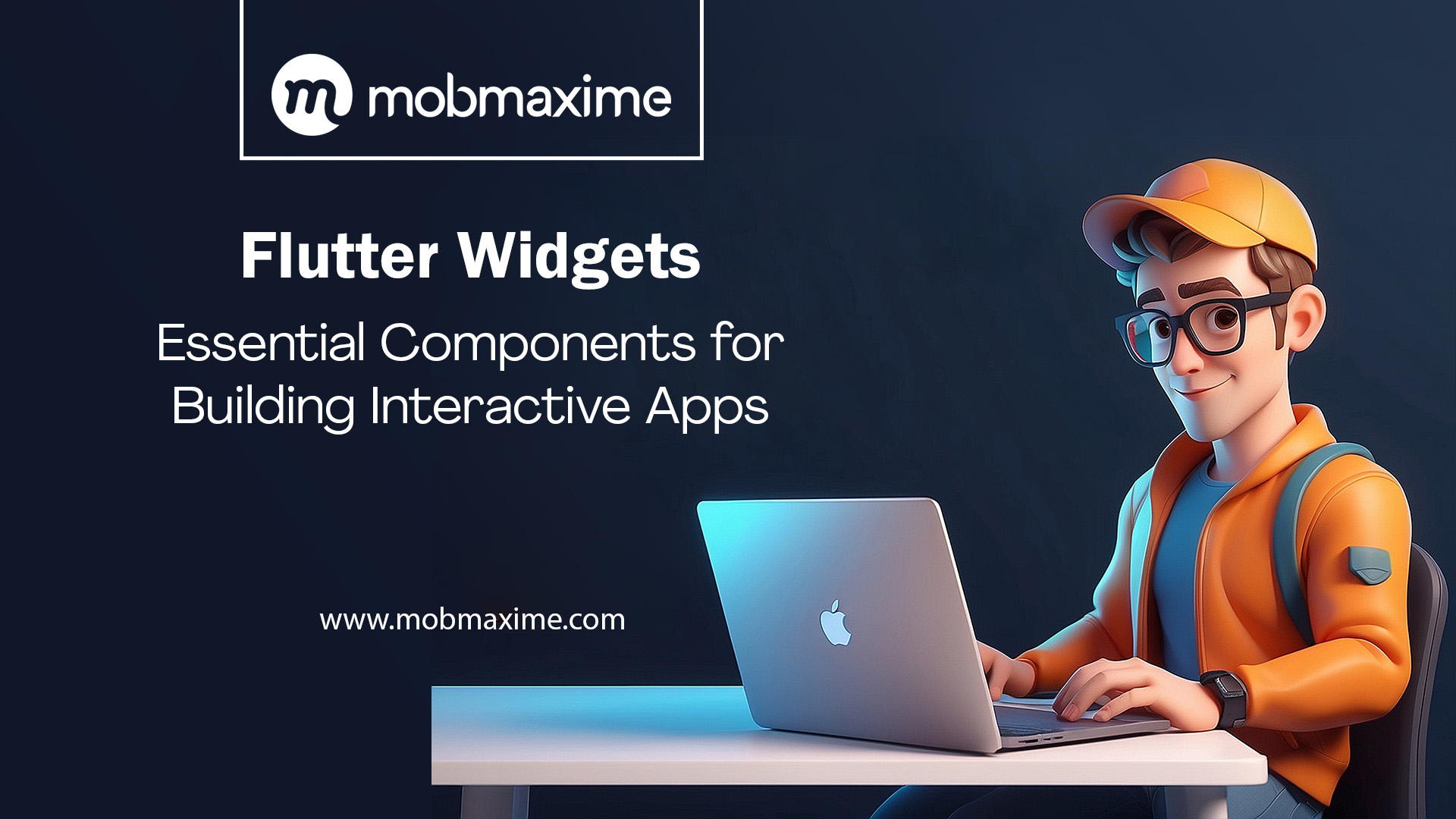



0 Comments